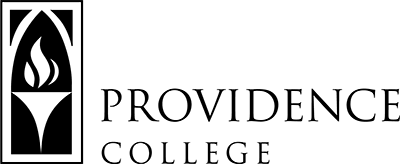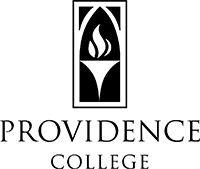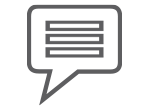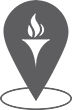Faculty Online Grading Procedures
Step-by-step instructions for online grading are as follows:
- Login to CyberFriar.
- Click on “Faculty: My Courses”.
- Click on the appropriate designation for “View/Enter Final (or Mid Term) Grades”.
- Select the current term and “Submit”.
- Select the appropriate Course Reference Number (CRN) for the course you wish to grade.
- Select grade from the pull-down list in the “Grade” column – follow instructions at the top of the page referring to grades. If you do not submit a final grade for a student, the grade of NM (No Mark) will be issued to the student. Lab sections are separate from the course, please be sure to grade these sections accordingly.
Please Note: The Office of the Registrar automatically grades lab sections from approved departments. All other lab courses must be graded by the instructor. DWC Seminar courses are auto-graded with the grade of NG.
THERE IS A 20-MINUTE TIME LIMIT FOR THE PAGE. - Click on the “SUBMIT GRADES” button at the bottom of the page when completed, a confirmation message will appear at top of the page.
- Review your online grade sheet and confirm that all students have been graded appropriately. If a name does not appear on your final grade roster, this means the student is not registered for the course and, therefore, cannot be assigned a grade. You must report this to the appropriate dean immediately since the student cannot be graded until registration is resolved.
- If desired, print a copy of the submitted grades for your records.
- Exit CyberFriar.