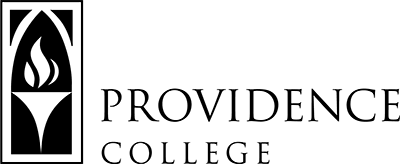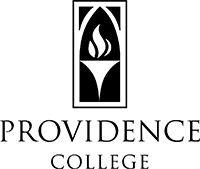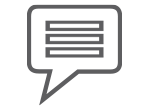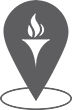Registration Procedures
Web Registration System – CyberFriar
The Providence College Catalog is available to view academic programs and course descriptions. The Semester Course Offerings for an upcoming registration term will always be available at the main CyberFriar homepage. You do not need to log in to the product to access this information. These two tools will be helpful in seeing what courses will be offered in a given term and for learning about specific course details and any registration restrictions that will assist you in the building of a schedule for that term.
Logging into CyberFriar
- From any computer with internet access visit Cyberfriar, click Login to Secure Area in the center of the screen.
- Please refer to the CyberFriar Frequently Asked Questions document or contact the Office of the Registrar, at 401-865-1033 or at scheduling@providence.edu if you experience any registration issues.
- Click on Student Services, Registration, then select Register for Classes.
- Choose the appropriate term that you wish to use in your web session, then click save. Return to the homepage and change the term at any time you plan to look at or adjust a different term’s registration detail.
- Click Add Course to select different courses to your schedule. Then click Generate Schedules to view the different course schedule combinations.
- For more information on how to register for courses, visit our Tutorial page.
- For maximum security, you should always Sign Out and close your browser.
Office of the Registrar
1 Cunningham Square,
Providence, RI 02918, USA,
Harkins Hall 310
401-865-1033
401-865-1899
Hours: Monday through Friday, 8:30 AM to 4:30 PM.
During the Summer, Providence College Offices Close at 12:00 PM on Fridays.
Inquiries about transcripts, enrollment verifications, and grades: records@providence.edu
Inquiries about course registration and scheduling of classroom space: scheduling@providence.edu